
wordpress

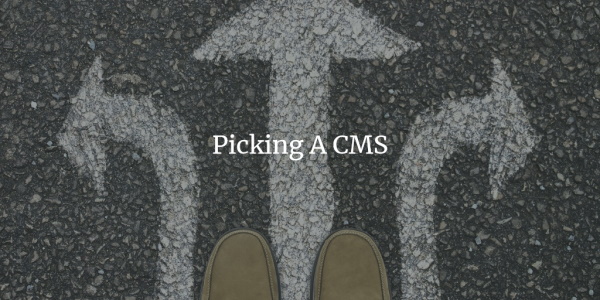
Reader Input: Picking A CMS – Part 4
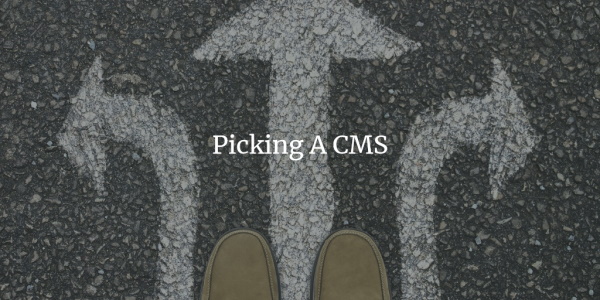
Reader Input: Picking A CMS – Part 2
Comment Relish Plugin + High CPU Usage – Fixed The Right Way
Why My WordPress 2.7 Install “Failed”
Web Development 2.0 Carnival – November 21, 2008
WordPress 2.5+ Upload Image Error – Finally Fixed!
WordPress 2.5 – The Vista of Blog Platforms
Yay! WordPress 2.5. Almost Perfect
Moving WordPress To A Different Domain
No, I’m not moving, not yet anyway. But Lava is. She scored a domain name which describes her blog so perfectly, that she couldn’t help but nab it up: HowISaveMoney.net. Now what are the odds that this domain would still be lying around?
Lava finally made the big step and “moved into her own place”. Moving domains is always such a hassle, but there are a few things that make the process a little bit easier. I was the Administrator during this move and I must say it was a little bit involved, but I think I got it done.
The Domain
The domain was purchase at 1and1.com. Why not NetSolutions, Yahoo, GoDaddy? Because they all have great promotional deals but then it’s upward of $8 to renew every year. 1and1 has a nice flat rate of $5.99 every year.
The host remained the same, since this particular hosts allows up to 10 domains pointing to it. All the files are simply dumped in a different sub folder. I both love and hate the idea of one consolidated host. It’s easier to manage: one login one set of administration and maintenance, cheaper than several different hosts. But if one sight goes down, they all go down. If a hacker gets into one, he damn well gets into all of them. The load on all of the sites is still very small and way under the allotted bandwidth limit. Most of them are blogs using WordPress and we all know what a small physical footprint WordPress leaves behind. If any one site seems to out grow things little family what it turns 18 or something, it will definitely be kicked out of the nest onto it’s on hosting package.
Copy Files
Now this should be the simple part. You copy everything into the folder that is going to house your new blog. There are a few minor changes that you might need to make. Depending on your previous setup you may need to edit the .htaccess file and change the RewriteBase option. But I do think that WordPress will configure it for you when you set up your permalink stuff.
One change that is necessary is editing your wp_config.php file. If you’re changing databases, you need to make the changes here. If you’re not changing databases you still need to make the changes to the table prefix. I forgot to mention that we still need to keep the old database active (details to come later).